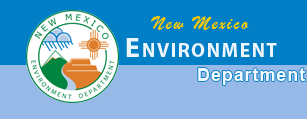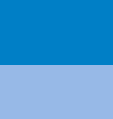|
 The identify tool will return detailed information about a feature on the map. The identify tool will return detailed information about a feature on the map.
To use it, click on the button in the toolbar until your cursor changes to the identify cursor  . .
Click a feature on the map.
A popup will appear with attributes, and arrows to click through if multiple features are selected, like so:
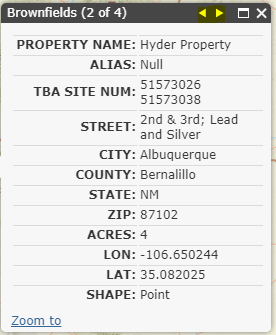
|